Annual Budget Processing Excel Add-In
The Annual Budget Processing add-in provides a new way of entering New World ERP annual budget information using Microsoft® Excel. With the add-in installed, users can easily retrieve and update budget and forecast values from within Excel. A connection to New World ERP is only required when retrieving and updating values. This gives users the ability to modify budget values while away from the office, synchronizing their changes with New World ERP when they return.
The following Microsoft tools are prerequisites to use this add-in:
- Office 2010, Office 2013 or Office 2016
-
Office 2010, Office 2013 or Office 2016 Primary Interop Assemblies
- .NET Framework 4.0
- Visual Studio 2010 Tools for Office Runtime
- Windows Installer 3.1
Note: Prerequisites are not bundled with our software. If Office 2010/2013 (32-bit version) is installed, use FmBudgetExcelAddIn_x86.msi. If Office 2010/2013 (64-bit version) is installed, use FmBudgetExcelAddIn_x64.msi.
The New World ERP Annual Budgeting Add-In must be installed on every machine on which Excel will be used to retrieve and update budget information from New World ERP.
To install the New World ERP Annual Budgeting Add-In, do the following:
-
Run the FmBudgetExcelAddIn_<Office version>.msi to install the New World ERP Annual Budgeting Add-In Setup Wizard. The following pop-up window will open.
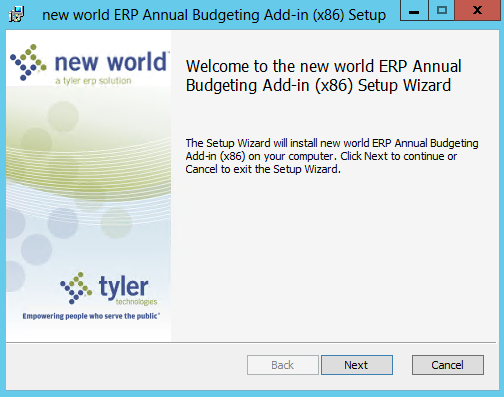
Click Next.
-
The Destination Folder window will open. If you would like to change the default installation location, click the Change button and select a preferred location. Otherwise, click Next .
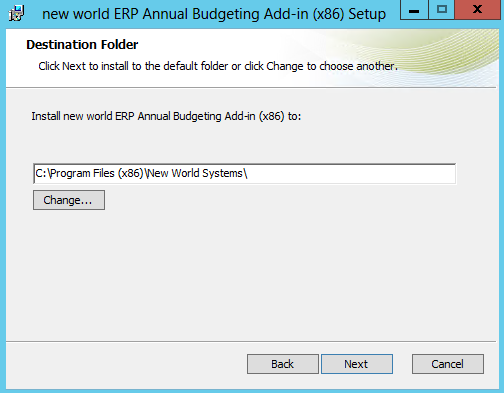
-
The Ready to Install window will display. Click Install to begin the installation.
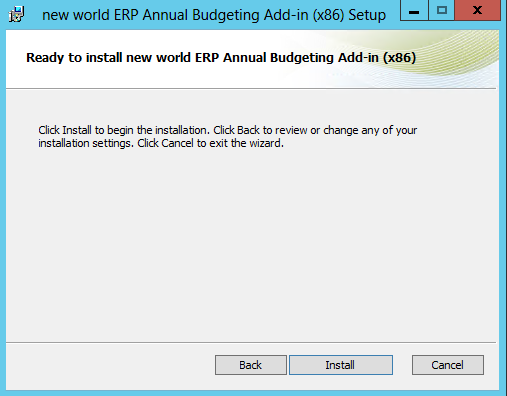
-
The following window will display. Click Finish to complete the installation.
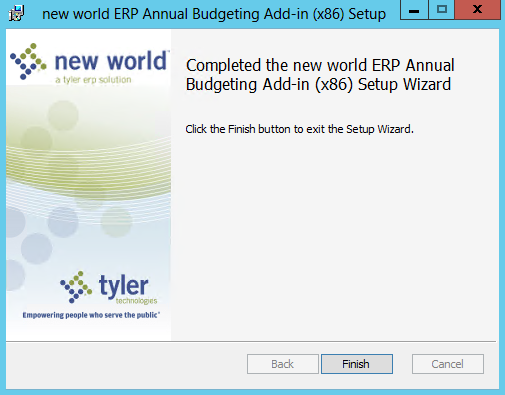
After installing the Excel Add-In on every client machine that will use the Excel feature, the Add-In will be ready for use.
-
Open Excel. The first-time you open Excel after the Add-In has been installed, the following window will display:
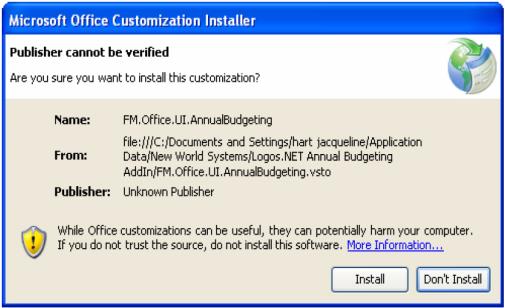
- Click Install to open Excel and complete the custom installation for the Add-In.
-
In Excel, click Add-Ins on the menu bar.
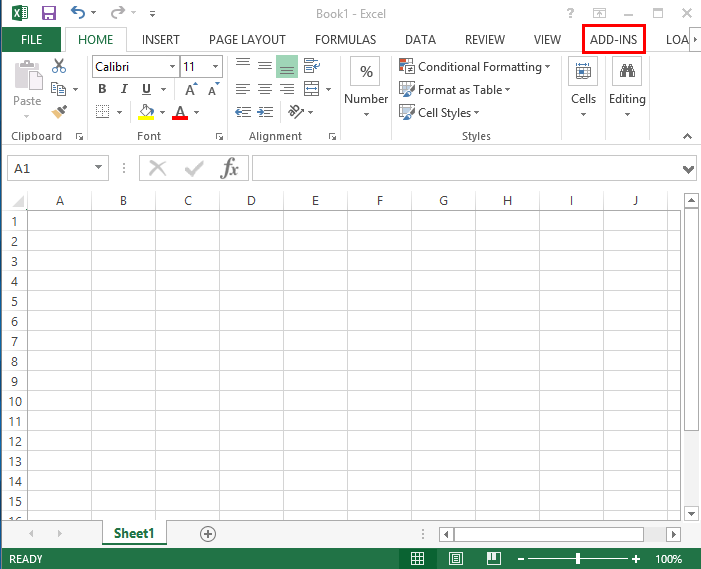
-
In the Add-Ins panel, click Show Control Panel to display the New World ERP Annual Budgeting Configuration panel on the right side of the window.
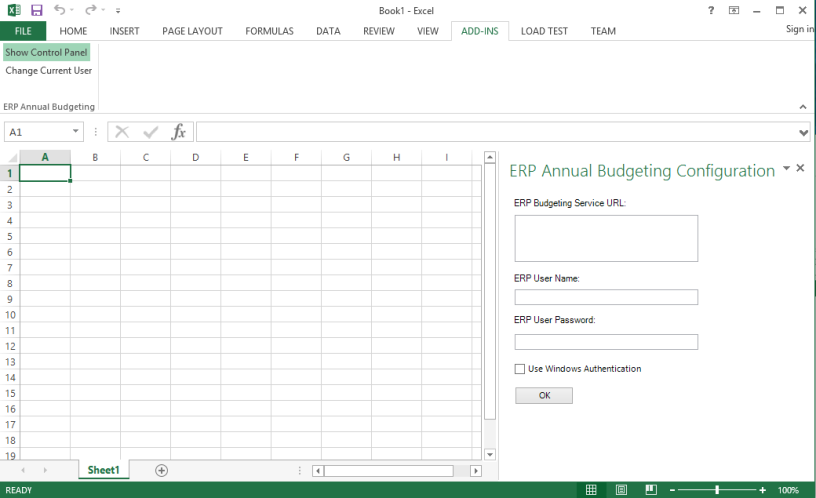
-
In the ERP Budgeting Service URL box, type the URL address/server name of the annual budgeting web service. This is normally http://<ServerName>/FM.Services/annualbudgeting/budgetmaintenance.svc, where <ServerName> is the name of your server on which New World ERP is installed.
If SSL is enabled for New World ERP, please follow the steps in the SSL Configuration section at the end of this guide.
- In the ERP User Name and Password fields, enter the user name and password that you use to log into New World ERP. You will have access to the same organization sets that you can view in New World ERP, based on the security authorization that is defined for you in New World ERP. If your organization uses Windows Authentication to log into New World ERP, select the appropriate check box.
- Click OK. The Excel worksheet will re-display with the New World ERP Annual Budgeting panel on the right.
Important: If your organization is set up to use Biennial Budgeting, some data will not display in Excel.
You can customize your annual budget worksheet to display the data that is extracted from the Budget Accounts pages in New World ERP.
Follow the steps below to create an annual budget worksheet.
- In Organization Set, choose an organization set in the drop-down list.
- Select an account type, Revenue or Expense.
- In Options, if you want the list of organization sets to group by classification, select the Include Classifications check box.
-
In the Columns list, select the check box next to the columns you want to appear on the Annual Budgeting Report. Click Load Default Order to display the columns in the worksheet.
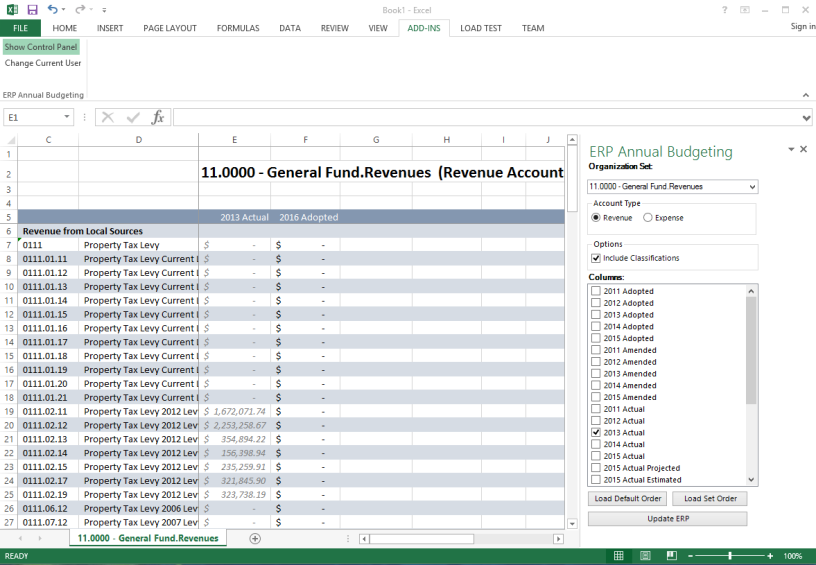
- Add or remove as many columns as needed by selecting or clearing other check boxes. To display the columns after making updates, click Load Default Order.
-
You can edit the amounts in the worksheet as needed. To update New World ERP after you make your changes, click Update New World ERP. Also, keep in mind that changes made in New World ERP are not loaded into Excel until you click one of the Load buttons.
Note: Only edits made to amounts with black or dark text update New World ERP when you click Update New World ERP. Any changes made to gray text do not update the amounts in New World ERP. The lighter text values are either historical values or accounts budgeted using Position Budgeting or transactions.
- Click OK when the Update Successful pop-up window opens to notify you that the accounts have been updated in New World ERP.
- When you open the Budget Accounts page in New World ERP, click Reset to ensure the changes are synchronized with Excel. (Access the Budget Accounts page by going to Financial Management > Annual Budget Processing > Budget Processing > Budget Maintenance > Budget Organization List.)
You can add comments in Excel cells to display in the New World ERP grid. The cell must be in a current budget level column for the current budget year.
- Right-click on an editable cell in Excel and select Insert Comment. Type your comment in the box and click anywhere on the worksheet to close it.
- Click Update New World ERP. When the Update Successful pop-up window opens to notify you that the account has been updated in New World ERP, click OK . Also, note that comments are not loaded from New World ERP until you click one of the Load buttons.
-
When you open the Budget Accounts page in New World ERP, the Comments icon
 is enabled in the Attachments column for the updated account. Move your cursor to rest or hover on the icon to view the comment:
is enabled in the Attachments column for the updated account. Move your cursor to rest or hover on the icon to view the comment: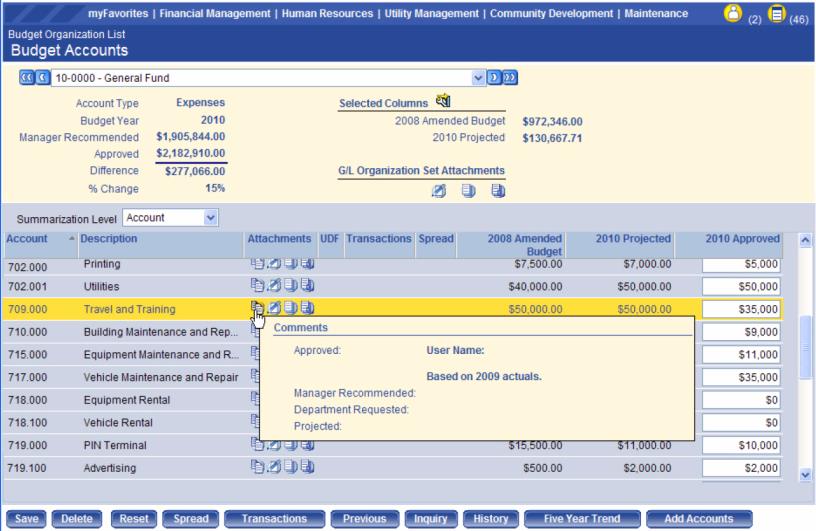
You can also change the order in which the columns will display on the worksheet.
-
To change the order of the columns, click Load Set Order in the New World ERP Annual Budgeting panel. The Set Column Sequence pop-up window will open.
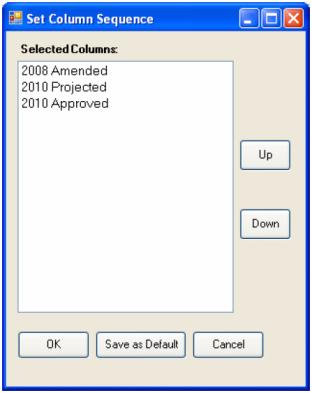
- Select a column in the list and click Up or Down, as needed, depending on where you want the column to appear.
- Click OK to save the layout.
Tip: To save the order of the columns as the default sequence for future worksheets, click Save as Default.
To preserve the formatting and functionality of the worksheet, you must save the file as an Excel Workbook. Users who open a saved file and do not have the Add-In installed can view and update the report, but cannot synchronize their changes with New World ERP.
Note: If you create a worksheet and want to change the data, it is recommended that you save the original report before making the changes.
If New World ERP is running with SSL enabled, the following steps must be performed:
- Go to the C:\Program Files (x86)\New World Systems\New World ERP\Annual Budgeting directory and open the NewWorld.Logos.Office.FM.AnnualBudgeting.dll.config file.
-
Replace:

with:

- Save the file.
- When entering the New World ERP Budgeting Service URL in Excel, the https protocol must be used (e.g., https://<ServerName>/FM.Services/annualbudgeting/budgetmaintenance.svc).